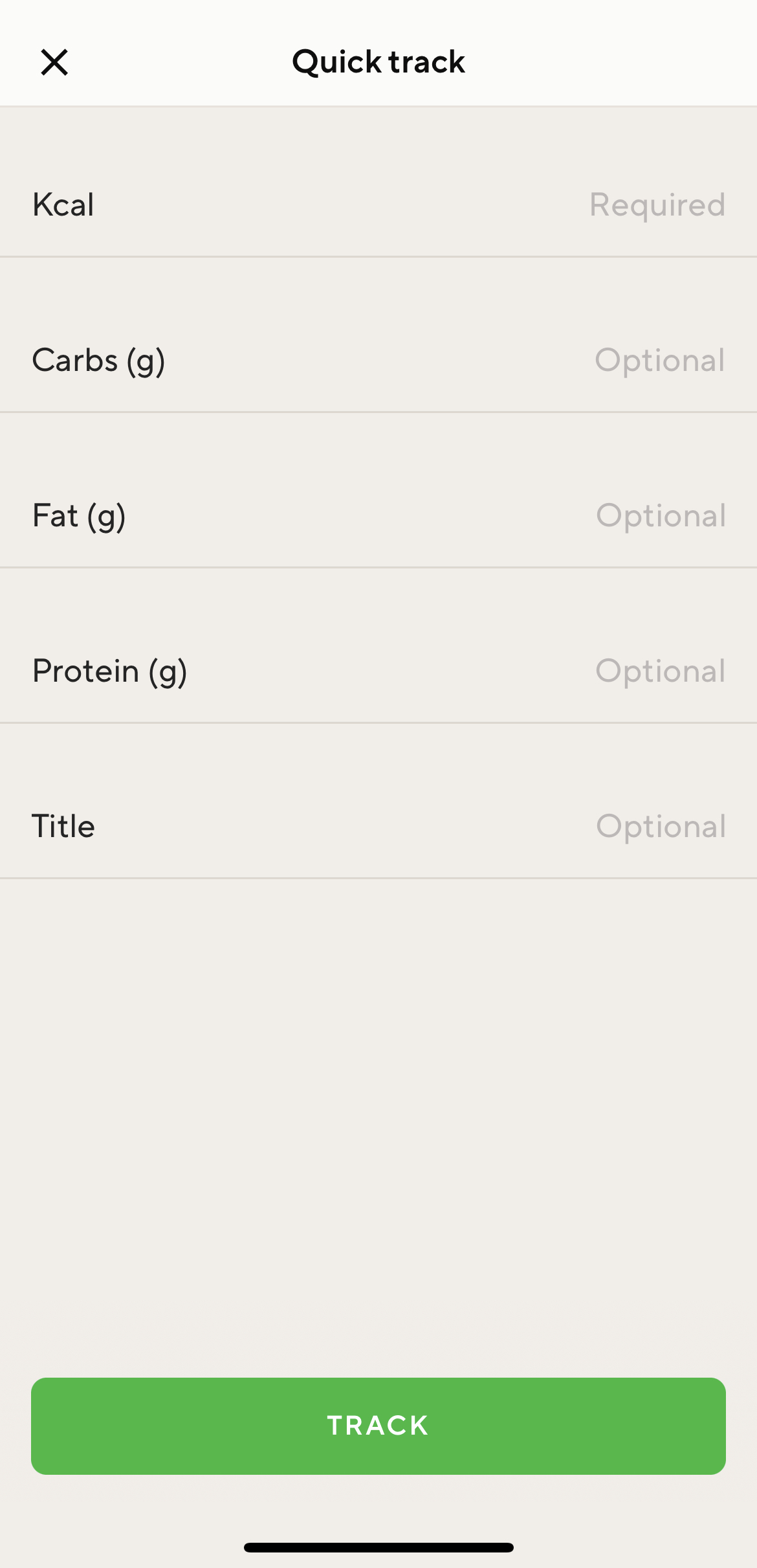How to start tracking
In order to track your food you have two options to start the process of tracking food to a specific meal:
- Click on the "+" at the bottom of the Diary, then choose the meal you would like to track
- Click on the "+" in the meal section
(Note: this works when the meal is still empty AND when you have already tracked food for a meal)
As soon as you have chosen the meal to track for, you come to the next screen (for a new user that screen is still empty, a user who had already tracked earlier will see the tracking history):
A new user who has not tracked anything yet will see the following:
A user who has already tracked earlier will see his tracking history for the Recent, Favorites and You have tracked area:
THE DIFFERENT TRACKING SECTIONS:
Search bar: type a name for food you are searching for - the search results will show you matches from the food database as well as matches from your Favorites (items you have created yourself under Favorites - than can be food items, meals, recipes)
Barcode scanner: to scan a barcode of a product, please tap on the barcode icon
Progress bar: this section is keeping you updated about your progress with kcal and macros
Recent  : this section to the left shows your tracking history, enabling you to easily re-track an item you have recently added to a meal by clicking on the "+" to the right
: this section to the left shows your tracking history, enabling you to easily re-track an item you have recently added to a meal by clicking on the "+" to the right
 : this section to the left shows your tracking history, enabling you to easily re-track an item you have recently added to a meal by clicking on the "+" to the right
: this section to the left shows your tracking history, enabling you to easily re-track an item you have recently added to a meal by clicking on the "+" to the rightFavorites  : here you find items you originally created under Favorites and have tracked before in historical order - in order to track it again, please click on the "+" to the right
: here you find items you originally created under Favorites and have tracked before in historical order - in order to track it again, please click on the "+" to the right
 : here you find items you originally created under Favorites and have tracked before in historical order - in order to track it again, please click on the "+" to the right
: here you find items you originally created under Favorites and have tracked before in historical order - in order to track it again, please click on the "+" to the rightSame as yesterday: this section is convenient when you would like to track the same food as before - you find it for all meals listed in your diary and can track by clicking on the "+" to the right
Three dots top right hand: here you find a submenu offering you to choose from even more practical features - as soon as you tap here, you find the following options:
THE MENU IN DETAILS
Quick track: this is where you can quick-track simple calories and macros if you are missing additional nutritional information
Create food: here, you can create any food item of your choice including kcal, macros and micros - you will find these items later on under "Favorites".
Create meal: here, you can create any meal of your choice by searching for food items and then creating a meal based on them - you will find these items later on under "Favorites".
Create recipe: here, you can create your own recipes with steps and ingredients - you will find these items later on under "Favorites".
Note:
- All verified food items are marked with a small blue badge - that means that they are part of official food databases.